 I knew that I wanted to Start A Blog and I still remember the very first time I logged in to WordPress, I was so clueless and did not know where to start. I had some experience with creating websites, but with WordPress, I just felt so overwhelmed and felt like I was just handed the controls to fly a plane.
I knew that I wanted to Start A Blog and I still remember the very first time I logged in to WordPress, I was so clueless and did not know where to start. I had some experience with creating websites, but with WordPress, I just felt so overwhelmed and felt like I was just handed the controls to fly a plane.
Instead of giving up I watched a lot of youtube videos about WordPress and read a lot of tutorials online about Blogging.
If you still need help and haven’t started your blog yet, feel free to click HERE where I explain in detail How To Start A Blog for a Beginner.
Writing your very first blog post can be very intimidating, especially if you never blogged before. The very first step is to brainstorm what you want to blog about, what are you passionate about? Is there a specific niche or topic you have in mind? What type of audience are you hoping to attract and help?
1. From your WordPress Dashboard on your left you will see an image of a![]() Pin that says POSTS, click on “Add New” and you will be taken to Add New Post Page where you will write your very first blog post.
Pin that says POSTS, click on “Add New” and you will be taken to Add New Post Page where you will write your very first blog post.
2. Now I prefer the old WordPress Editor if you just installed WordPress than you might have the new Editor Gutenberg. If you prefer the new editor instead of the old one, great, but if you prefer the old Classic Editor then you need to disable Gutenberg. From your WordPress Dashboard on your left side there should be an Option called PLUGINS, click on “ADD NEW” and search for a plugin called Classic Editor, the next step would be to install that plugin and activate it. Once you activate the Classic Plugin it will become the default Editor and disable Gutenberg editor upon activation.
3. In WordPress, there are two types of Editor modes available for you to write your Blog Posts. They are called Visual and Text, and they are located on the top right of the Editor, and you have an option to go back and forth between the two modes when writing an article. Visual Editor is the easier and simple editor, and Text Editor is the coding Editor, Text Editor allows you to write HTML posts.
4. You Blog Post should consist of Title Name, Paragraphs, and Heading between Paragraphs.
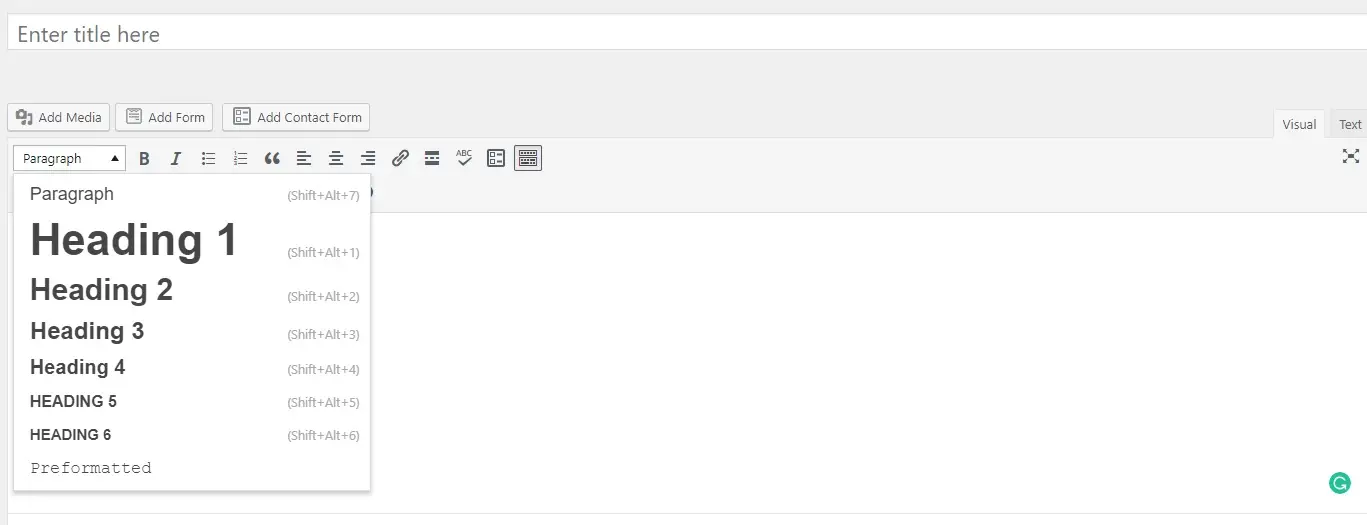
Before you start writing, it’s important to do keyword research to boost your page rankings in the search engines. I like to use free tools like Google Keyword Planner, WordTracker , GoogleTrends, and Pinterest to find relevant keywords or phrases and incorporate those specific keywords in my blog post, keywords will help your SEO rank better, strive for long-tail keywords.
I prefer to write my blog posts with Visual Editor, and if I need to add any coding (for example, if you wanted to insert a specific AD into the post, you would switch to Text Editor to add your HTML code).
I know in the beginning it’s intimidating writing your first blog post, but don’t overthink it just be you and you will get better with time.
The Structure of the Blog Post
- Headline-Grab Readers Attention
- Introduction-Present a problem and promise your readers how you will fix it.
- Paragraphs -This will be the body of your blog post, write short paragraphs so you don’t lose the readers focus. Number your key points and make them bold.
- Write your conclusion and make sure you end your blog post with A CALL TO ACTION. You worked hard on your blog post, and this is your chance to engage with your audience and ask them what you would like in return. For example, you can encourage them to comment below, subscribe to your email list or simply share your blog post.
5. Install Yoast SEO.
I wish I installed Yoast Plugin when I first started blogging, so before you write your first blog post, make sure to go to your plugins and install this tool. Yoast will help your website more search engine friendly and you boost your SEO. Now you might be thinking, what in the world is SEO (Search Engine Optimization)? To make it more simple for you, SEO is when someone is searching for something particular in search engines such as Google or Pinterest or other social media platforms, your site or blog post is on the top page of Google. SEO plays a major role when it comes to organic traffic to your blog when you include relevant keywords in your blog it will help you rank higher in the search engines. But don’t stress too much over SEO right now, focus on writing good quality content for your readers and Google will start ranking your blog over time.
6. Add Images To Your Blog Post.
A blog post without images can seem plain and simple, images add more appeal and brightness to your post. I am a visual person and therefore pictures help me to remember and understand a certain topic more. To add an image to your blog post, click on the Add Media button located on the top left of your Classic Editor. From that box since your a new blogger, you won’t have any exciting images yet, click on upload files, and upload an image from your computer.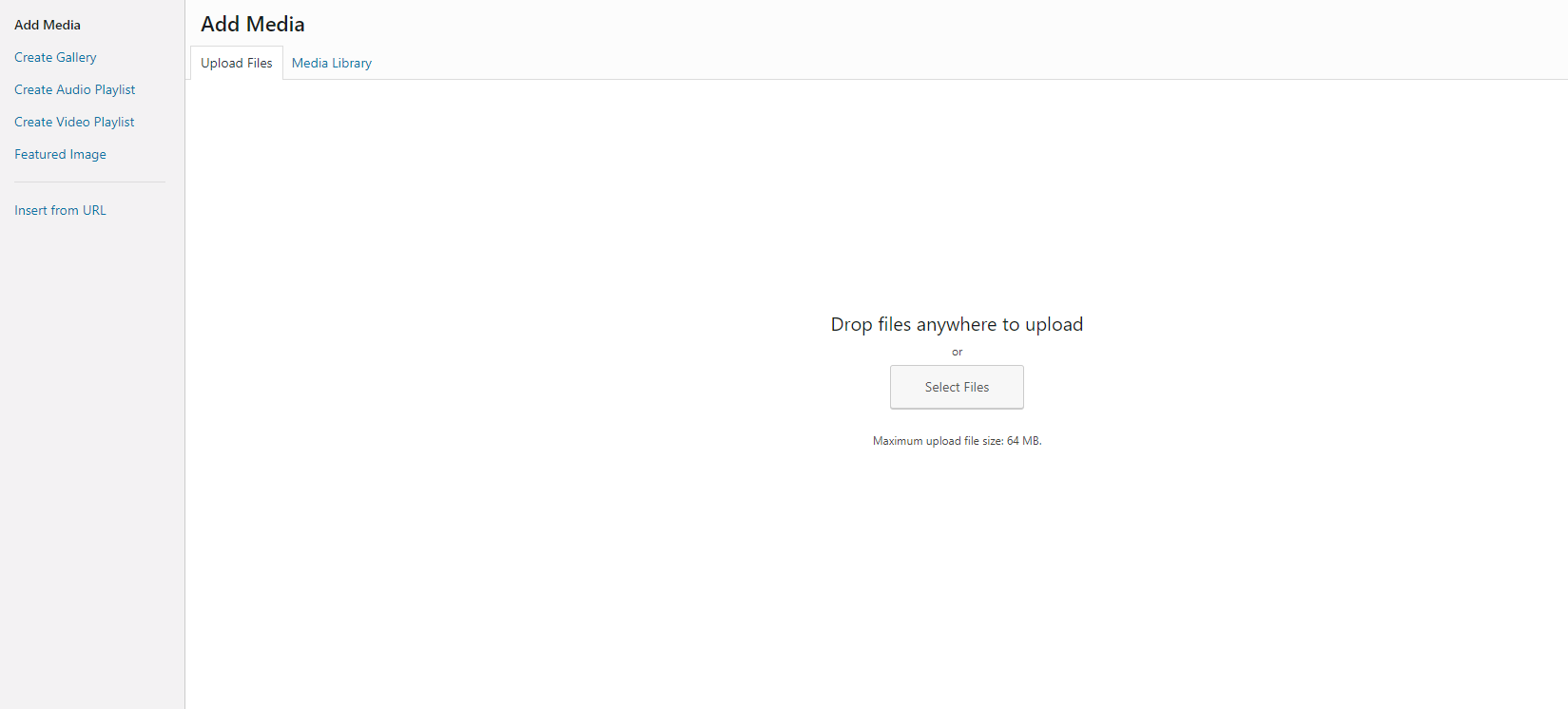
Once your images are added you will see Attachment Details on the right side. This is where you can change the Title, Caption, Alt Text and Description regarding your image. One tip that I recommend, utilize the attachment details page and name your Image Title and Alt Text the same as your Blog Post Title, it will help your SEO. The last step for you to do is Insert Image into the post, and you will see the image added to your post. You can also insert a featured image that will appear at the beginning of your Blog Post, to do that simply click on The Featured Image button located on the right side of WordPress all the way at the bottom and follow the same instruction as stated above.
7. Create Catagories for your Blog Posts.
Separate your blog posts into separate categories or different blog topics. Assign each blog post to an assigned category, categories help your reads know what your blog post is about and easier to navigate and find similar content. For example at the top of my blog, I have a menu with different blog topics/categories(“how to save money”, “make money from home”). To add a category for your blog post, under All Categories click on Add New Category and choose a topic related to your blog post.
Once you are done writing your post make sure to go over and preview your post and read it from the beginning make sure you don’t have any flaws or errors. I love Grammarly, it’s seriously a lifesaver. It helps me with grammar, spelling, and punctuation, Grammarly makes writing so much easier and more professional. After you reviewed your post, the last thing for you to do is hit that PUBLISH button. And just like that, you successfully wrote your very first blog post in WordPress, Congratulations!!!
If you still feel nervous and have a question about writing your first blog post, be sure to comment below and I will be glad to help.
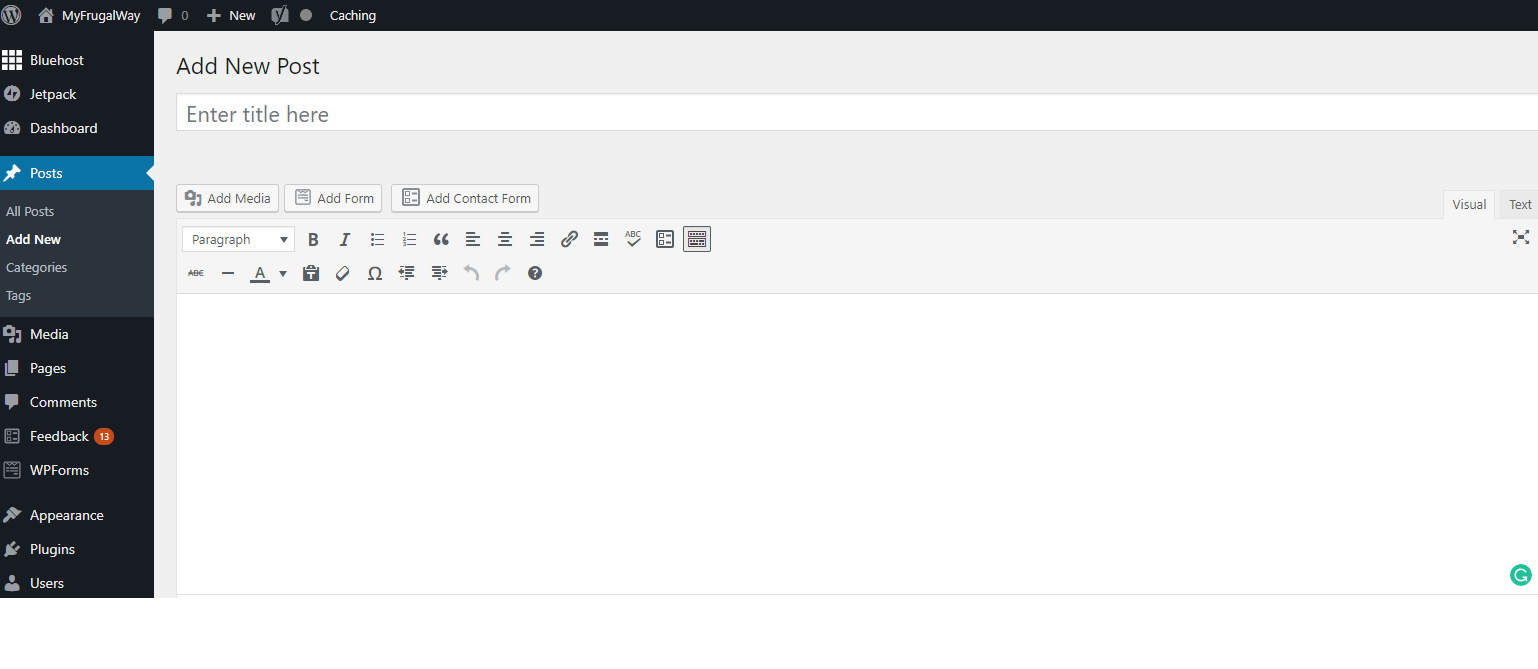
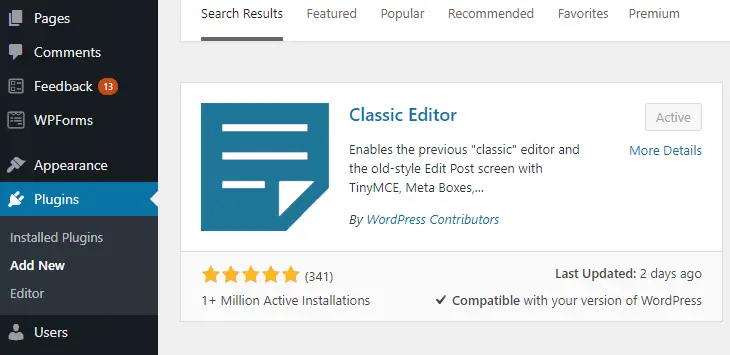
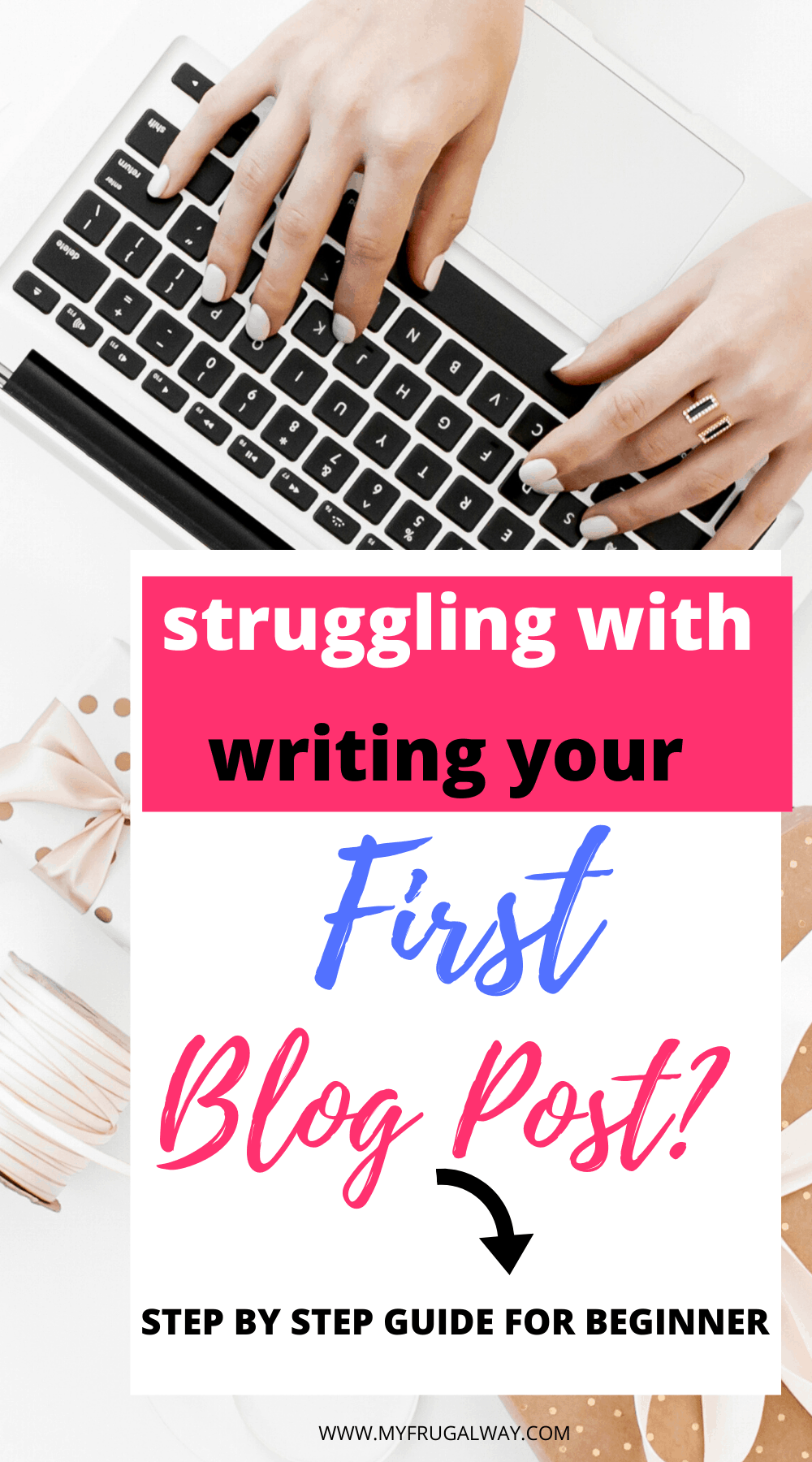
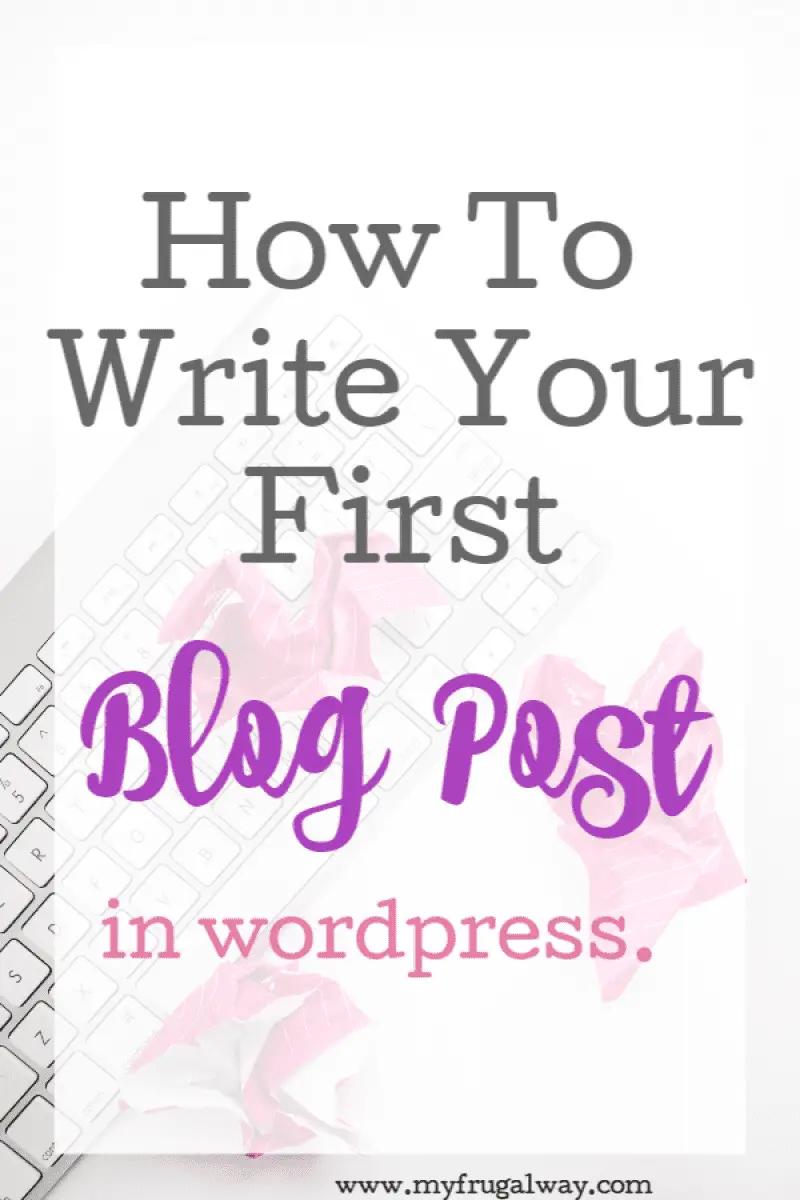

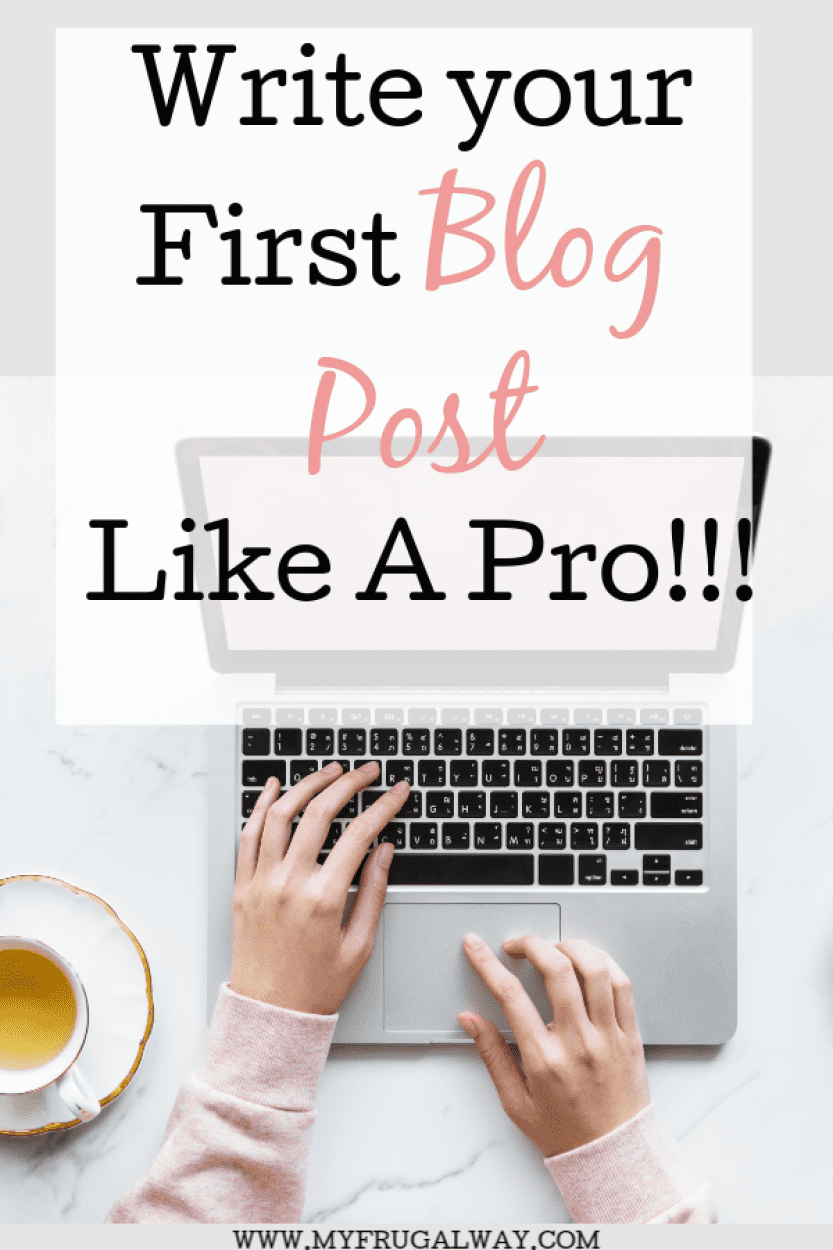
Sometimes I forget about image titles! Thanks for the reminder
I know sometimes it feels like there are so many steps when writing your first blog post, but once you get the hang of it, it’s pretty repetitive.